Difference between revisions of "XTerm on Windows using Putty and XMing"
Jump to navigation
Jump to search
(Created page with "== Downloads == * Putty http://www.chiark.greenend.org.uk/~sgtatham/putty/download.html * XMing http://sourceforge.net/projects/xming/ == Install and Configure Xming == * Doubl...") |
|||
| Line 8: | Line 8: | ||
* Follow the all the instruction steps. | * Follow the all the instruction steps. | ||
* Once installation is completed, start XLaunch. | * Once installation is completed, start XLaunch. | ||
| + | https://lh4.googleusercontent.com/-oMbxRF17MKI/UwuMC70eOkI/AAAAAAAAdV0/SvBp6Ql_0SQ/w501-h479-no/xterm1.png | ||
https://lh4.googleusercontent.com/-3k3UCXJZRrE/UwuMC0bBVaI/AAAAAAAAdV8/votTGbLKEnM/w501-h795-no/xterm2.png | https://lh4.googleusercontent.com/-3k3UCXJZRrE/UwuMC0bBVaI/AAAAAAAAdV8/votTGbLKEnM/w501-h795-no/xterm2.png | ||
| + | https://lh3.googleusercontent.com/-ox9mg1LBOmo/UwuMCzSHnPI/AAAAAAAAdV4/8lV0SY3Clfs/w500-h388-no/xterm3.png | ||
Revision as of 13:19, 24 February 2014
Downloads
- Putty http://www.chiark.greenend.org.uk/~sgtatham/putty/download.html
- XMing http://sourceforge.net/projects/xming/
Install and Configure Xming
- Double-check on the installation binary.
- Follow the all the instruction steps.
- Once installation is completed, start XLaunch.
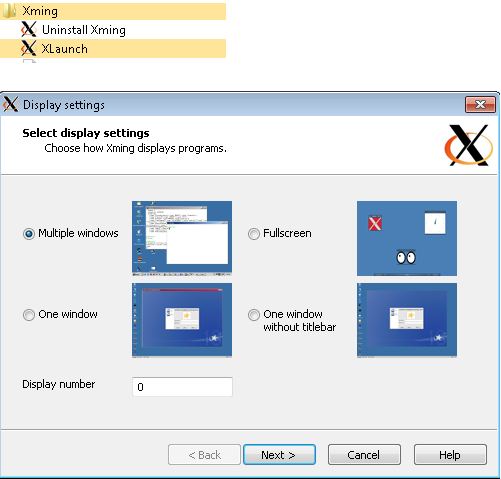
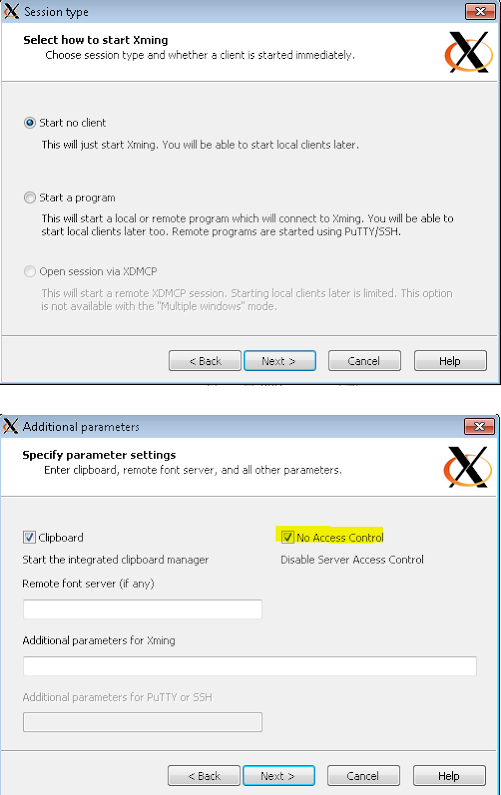

In Putty, for the connection that requires Xterm, make sure that Enable X11 forwarding is checked with :0.0 in the X display location.
export DISPLAY to the Windows IP address.
then xterm should work.