Difference between revisions of "XTerm on Windows using Putty and XMing"
Jump to navigation
Jump to search
| (2 intermediate revisions by the same user not shown) | |||
| Line 4: | Line 4: | ||
* XMing http://sourceforge.net/projects/xming/ | * XMing http://sourceforge.net/projects/xming/ | ||
| − | == Install and Configure | + | == Install and Configure XMing == |
| − | * Double- | + | * Double-chick on the downloaded binary to start installation. |
| − | * Follow | + | * Follow all the instruction steps. |
* Once installation is completed, start XLaunch. | * Once installation is completed, start XLaunch. | ||
https://lh4.googleusercontent.com/-oMbxRF17MKI/UwuMC70eOkI/AAAAAAAAdV0/SvBp6Ql_0SQ/w501-h479-no/xterm1.png | https://lh4.googleusercontent.com/-oMbxRF17MKI/UwuMC70eOkI/AAAAAAAAdV0/SvBp6Ql_0SQ/w501-h479-no/xterm1.png | ||
| + | |||
| + | * Make sure "No Access Control" is checked. | ||
https://lh4.googleusercontent.com/-3k3UCXJZRrE/UwuMC0bBVaI/AAAAAAAAdV8/votTGbLKEnM/w501-h795-no/xterm2.png | https://lh4.googleusercontent.com/-3k3UCXJZRrE/UwuMC0bBVaI/AAAAAAAAdV8/votTGbLKEnM/w501-h795-no/xterm2.png | ||
| Line 14: | Line 16: | ||
https://lh3.googleusercontent.com/-ox9mg1LBOmo/UwuMCzSHnPI/AAAAAAAAdV4/8lV0SY3Clfs/w500-h388-no/xterm3.png | https://lh3.googleusercontent.com/-ox9mg1LBOmo/UwuMCzSHnPI/AAAAAAAAdV4/8lV0SY3Clfs/w500-h388-no/xterm3.png | ||
| + | == Configure Putty == | ||
| + | * In Putty, for the connection that requires Xterm, make sure that "Enable X11 forwarding" is checked with :0.0 in the X display location. | ||
| + | https://lh5.googleusercontent.com/-PW61ohCGEZc/UwuOA-pHr9I/AAAAAAAAdWY/17irpsACQZo/w467-h449-no/xterm4.png | ||
| + | * Export DISPLAY=Host:0.0 where Host is the Windows host name or IP address. | ||
| + | https://lh3.googleusercontent.com/-8p_6FYS85jA/UwuOA4tlx_I/AAAAAAAAdWc/u3ogK0MgU74/w254-h56-no/xterm5.png | ||
| + | * Launch XTerm app. | ||
| − | + | [[Category:Windows]] | |
| − | |||
| − | |||
| − | |||
| − | |||
| − | |||
| − | |||
| − | |||
| − | |||
| − | |||
| − | |||
Latest revision as of 13:25, 24 February 2014
Downloads
- Putty http://www.chiark.greenend.org.uk/~sgtatham/putty/download.html
- XMing http://sourceforge.net/projects/xming/
Install and Configure XMing
- Double-chick on the downloaded binary to start installation.
- Follow all the instruction steps.
- Once installation is completed, start XLaunch.
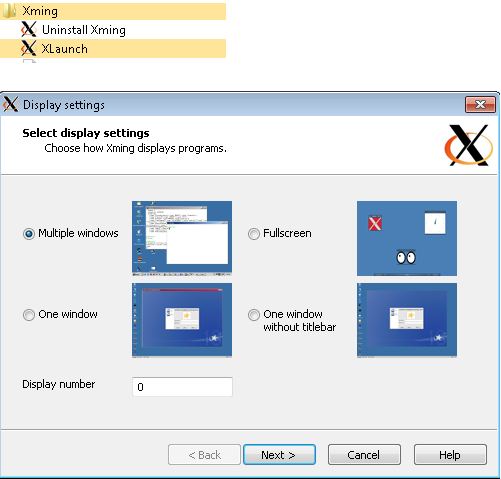
- Make sure "No Access Control" is checked.
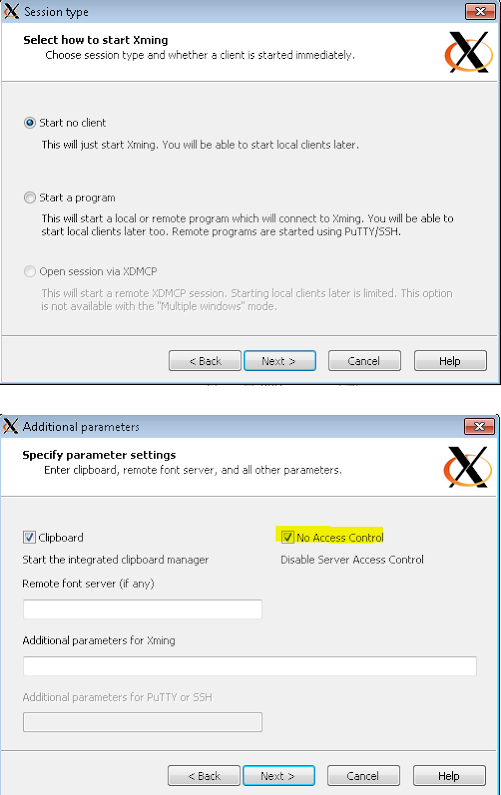

Configure Putty
- In Putty, for the connection that requires Xterm, make sure that "Enable X11 forwarding" is checked with :0.0 in the X display location.
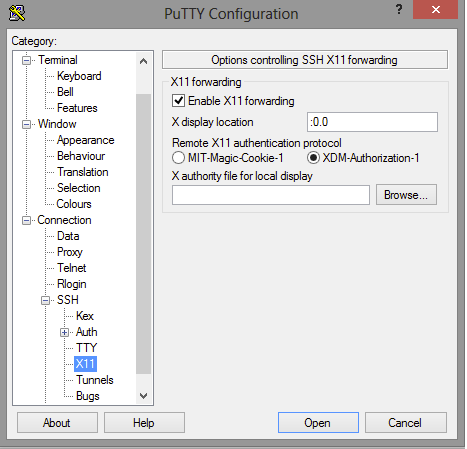
- Export DISPLAY=Host:0.0 where Host is the Windows host name or IP address.

- Launch XTerm app.