Power BI can connect to GCP BigQuery through its provided connector. However, some reported that they’ve encountered the refresh failure as seen below. Even though the error message suggests that the quota for the API requests per user per minute may be exceeded, some reported that the error still occurs even if with a small dataset is being fetched.
In my case, by simply disabling parallel loading table (Options and settings > Options > Data Load), I no longer see this issue. However, some still said it did not help.

An alternative option is to use another supported ODBC or JDBC driver from Simba Technologies Inc. which is partnered with Google.
Setup
- Download the latest 64-bit ODBC driver from here.
- Install it on the local desktop where Power BI Desktop is installed. We will have to install the same driver on the Power BI Gateway Server if the published report needs to be refreshed on Power BI Service.
Configuration
- From Control Panel > Administrator > ODBC Data Source Administrator > System DSN, click Configure on the Google BigQuery.
- Follow the instructions from the screens below.






When connecting on Power BI, Get Data > choose ODBC.
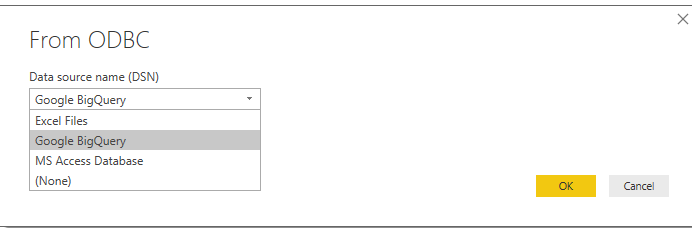

Hi Ittichai,
Thanks! I got this part working and the refresh takes place in the Power BI desktop perfectly. But when I upload the pbix file to a Power BI Report Server – the refresh does not work. I get the following error ODBC: ERROR [IM002] [Microsoft][ODBC Driver Manager] Data source name not found and no default driver specified power bi
Any idea how to overcome this?