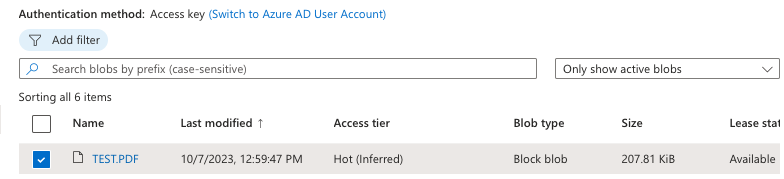In one of my use cases, I’d like to upload all files from the Power Apps’ Attachment control to Azure Blob Storage. Note that this will also work with any type of target.
Here are the steps:
- Create a stand-alone Attachment control from the one from the Edit Form.
- Use File Content as the input in the Power Automate flow.
- Use ForAll in the Power Apps app to call Power Automate flow.
1. Create a stand-alone Attachment control from the one from the Edit Form.
I followed the steps from Shane’s YouTube video on how to get an Attachment control from the Edit Form connecting to SharePoint.
2. Use File Content as the input in the Power Automate flow.
The Blob content is just the File Content Bytes, which is the default value from Power Apps input. If needed, we can also get the File Name if this information is sent from the Power Apps app.

3. Use ForAll in the Power Apps app to call Power Automate flow.
Use ForAll to loop through all attached files with this JSON input.
file: {
contentBytes: Value,
name: Name
}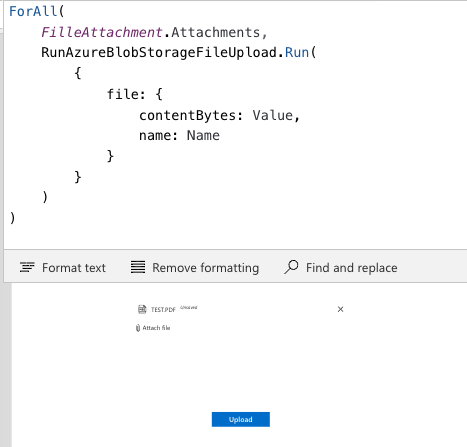
This is the result when the Upload button is clicked.